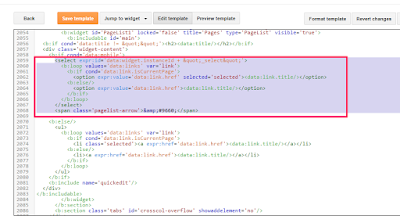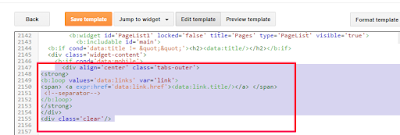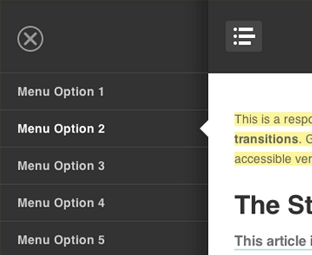How To Get Google News RSS Feed
Using RSS feeds of Google News, you can get easier access to updates
about news topics that interest you. When you subscribe to a Google News
feed using a feed reader, you'll receive a regularly updated summary of
relevant news articles along with links to the full articles.
You can use and subscribe to both Google News section feeds and search results feeds.
You can find Google News Feeds by searching for the orange RSS icon at the bottom of any Google News page.
By clicking this RSS icon, you can get a feed for any Google News section.
For instance, while you're on the Business page, clicking the RSS icon at the bottom of the page will give you a feed of business news.
You can also get a feed for searches you do on Google News. First perform a search on Google News, then simply use the RSS icon at the bottom of the search results page to generate the feed.
I like Google News because it’s an easy way to see news articles from newspapers worldwide, grouped by topic and also grouped with similar headlines. As a blogger, you can use it to source for content for your blog.
Do you use Google News?
You can use and subscribe to both Google News section feeds and search results feeds.
You can find Google News Feeds by searching for the orange RSS icon at the bottom of any Google News page.
By clicking this RSS icon, you can get a feed for any Google News section.
For instance, while you're on the Business page, clicking the RSS icon at the bottom of the page will give you a feed of business news.
You can also get a feed for searches you do on Google News. First perform a search on Google News, then simply use the RSS icon at the bottom of the search results page to generate the feed.
I like Google News because it’s an easy way to see news articles from newspapers worldwide, grouped by topic and also grouped with similar headlines. As a blogger, you can use it to source for content for your blog.
Do you use Google News?